Add Public SSH Key to Remote Server in a Single Command
From HowToGeek
If you want to setup SSH keys to allow logging in without a password, you can do so with a single command.
The first thing you’ll need to do is make sure you’ve run the keygen command to generate the keys:
ssh-keygen -t rsa
Then use this command to push the key to the remote server, modifying it to match your server name.
cat ~/.ssh/id_rsa.pub | ssh user@hostname 'cat >> .ssh/authorized_keys'
If you have issues….
Modify /etc/ssh/sshd_config and uncomment these two lines:
#RSAAuthentication yes #PubkeyAuthentication yes
Restart sshd:
/etc/init.d/ssh restart
If this is your problem you will see a message similar to the following upon the remote machine, in the file /var/log/auth:
Jun 3 10:23:57 localhost sshd[18461]: Authentication refused: bad ownership or modes for directory /home//.ssh
To fix this error you need to login to the machine (with your password!) and run the following command:
chmod 700 .ssh
If you encounter this error: Bad owner or permissions on /home//.ssh/config your permissions might look something like this:
# ls -l .ssh/config -rw-rw-r-- 1 braker braker 32 Jul 3 03:32 .ssh/config
As a general rule any SSH configuration files should only be writable by the owner. Once the file permissions are corrected, key-based authentication should work between your servers.
Here’s the fix:
The file permissions should be set to -rw——- which correlates to chmod 600. This will give the user read/write access to the file while restricting access to anyone else on the server.
# chmod 600 ~/.ssh/config
# chmod 600 .ssh/authorized_keys
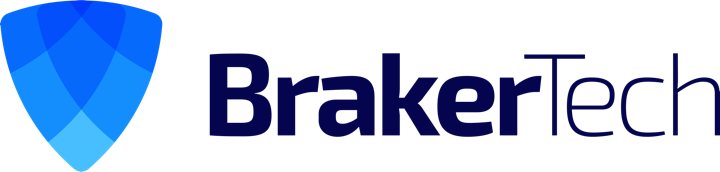
[…] example: host1_live_svn_server – backup_usr host2_backup_server – backup_usr 2. Setup SSH with no password for each user that will be involved in syning your svn 3. edit /etc/group and add backup_usr to […]