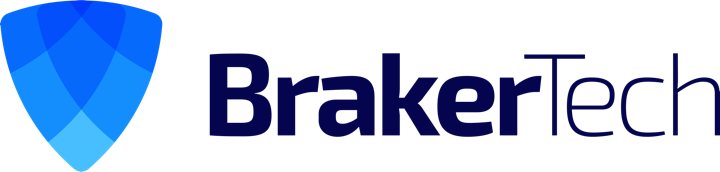If you’ve got a 64-bit server you can test this out for yourself by following these steps.
Install IIS 6.0 on the server and then open the Properties of the Default Web Site. You should see the Asp.Net tab as shown here

If you now run the following command at this point :
cscript %SYSTEMDRIVE%\inetpub\adminscripts\adsutil.vbs get W3SVC/AppPools/Enable32bitAppOnWin64
you should see that it returns a value of false as shown below, which shows that IIS is currently running in 64-bit mode.

In order to configure IIS to run in 32-bit mode you need to execute this command :
cscript %SYSTEMDRIVE%\inetpub\adminscripts\adsutil.vbs SET W3SVC/AppPools/Enable32bitAppOnWin64 1
You should now see that it returns a value of True as shown here. This means that IIS is now running in 32-bit mode on your server.

If you then go back to look at the properties of the Default Web Site you will see that the ASP.Net tab has gone.

I have to admit that this had me puzzled at first until I found a reference to this KB article – The “ASP.NET” tab of IIS Manager does not appear when you retrieve the properties for a virtual directory in IIS Manager
Apparently, this anomaly is due to the fact that the 32-bit version of IIS Manager is incompatible with 64-bit machines running Asp.Net
What this means in practical terms is that if you have a 64-bit server running IIS in 32-bit mode and you need to change the version of the .Net framework on a particular web site then you need to use the ASP.NET IIS Registration Tool (Aspnet_regiis.exe) to make those changes.
Source: http://www.iisadmin.co.uk/?p=15