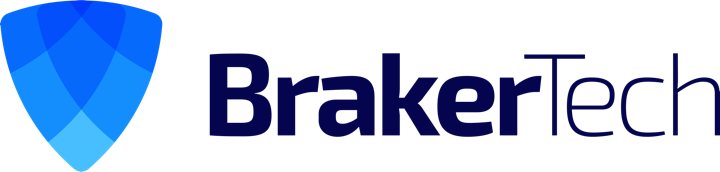Akismet
This one’s a no-brainer as it’s included with the initial install of WordPress and is a great first line of defense against Spam comments. Even for blogs that get very little traffic, Akismet is a critical addition as more than 80% of comments are in fact Spam.
To get Akismet up and running, you’ll need to activate it and enter a WordPress.com API key.
Fast and Secure Contact Form
Another way to keep Spam away, this time in your inbox, is to use the Fast and Secure Contact Form on your Contact Us page rather than spell out your email address all over the place.
Fast and Secure creates a professional contact form on your site, helps block spammer tactics and includes CAPTCHA and Akismet support without using JavaScript.
I like Fast and Secure because it not only includes key information about your users (including their IP address, email address and website link), but it’s easy to manage, edit copywriting, subject lines, etc.
To place the contact form on one of your WP pages, just edit the page and insert the shortcode [si_contact_form] where you want it displayed (HTML view).
Similar plugin worth checking out: Contact Form 7.
Blog in Blog
For those of us who use WordPress as a CMS and don’t want their blog on the homepage for example, Blog in Blog is a great alternative because it allows users to pick and choose what pages the posts are displayed.
It’s set up similar to the Fast and Secure Contact Form in that you insert short codes into the pages you want to display specifically categorized posts. So if you’re writing about widgets, you could set up a category called “widgets” with a category ID of 1. Every time you write a post about widgets, select the widgets category, and it’ll only be published on the page you’ve entered the [blog_in_blog category_id=1 num=10] shortcode. The num= is the number of posts you want that page to display before it paginates.
This plugin also allows for the inclusion of Author avatars to the posts if you like. One issue I had was figuring out what the ID of the category you’re using is. You can find that by hovering over the category name on the Categories page of the WP admin and looking at the ID# that shows up in the status bar of your browser, or at the end of the URL when you go to the Edit Category page. I’m hoping WP makes the IDs more visible in 3.0.
Similar plugins worth checking out: WP Hive, Category Page.
All in One SEO Pack
Considered the top SEO plugin for WordPress, All in One SEO Pack does most everything the typical WP user needs, including canonical URLs, automatic tag creation, duplicate content prevention, and can override titles and meta descriptions if you like.
Similar plugin worth checking out: Platinum SEO Pack.
Trio of Google-Related Plugins
I’m not going to get into the descriptions of these three plugins, because they speak for themselves, but if you rely heavily on Google, like most of us do, you should take advantage of Google XML Sitemaps, Google Analytics for WP and Easy Adsense.
WordPress.com Stats
If you want to track the basic stats of your site, without getting too detailed, WordPress.com Stats should do the trick. This plugin also allows you to use the WordPress URL shortener.
Stats are displayed on your admin dashboard, showing a traffic graph, referrers, top posts and pages. Each post has its own graph as well. You can also monitor who has access to the stats.
Similar plugin worth checking out: Official StatCounter Plugin.
Exec-PHP
This is one of those great little plugins that few people know about, but Exec-PHP can be a savior if you want to use PHP within an individual post or page — in the excerpt and the content portion.
It also works in your news feeds, which is what I’ve used it for when I could come up with no other solution. Just know that you have to disable the visual editor when using it, which isn’t really a big deal if you’re a coder. But if you want to go back to the visual editor at some point, it’s best to disable the plugin moving forward.
Follow Me
For those of us who want to give readers the ability to subscribe to related social media sites, but don’t exactly want to put a lot of time and effort into it, Follow Me is a quick and easy way to bookmark your social media sites.
There’s really no coding involved, just check what sites you want to display and enter the URLs. Add the widget to your sidebar, and you’re good to go. There are various column layout options and a custom site input in the latest version, so be sure to upgrade if you already have this plugin installed.
Similar plugin worth checking out: WP FollowMe.
Sociable
Continuing the social media stuff, if you don’t want the hassle of constantly encouraging your users to share your content via the gazillion social media sites out there, let Sociable do it for you.
Sociable lets you pick and choose what sites you want bookmarked and puts the icons to each of the sites at the bottom of each of your posts/pages. You can also check a button on the edit post/page screen to keep Sociable off certain posts you don’t want people to share.
Other plugins I’d recommend checking out depending on your need:
• WordPress Popular Posts: Adds a list of your most popular to your sidebar.
• IntenseDebate Comments: Makes the commenting section of your site more intuitive, allows threaded comments, subscribing to comments, etc.
• WPtouch iPhone Theme: One of the better mobile plugins out there, making your site faster and more streamlined for iPhone users.
• Yet Another Related Posts Plugin: Adds links to related posts at the end of your posts or pages.
• WP-DB-Backup: Helps schedule regular backups of your database.
• Newsletter: Adds newsletter functionality to your site, allows for better management of subscribers.
• WP Polls: Create polls from your WP dashboard and insert them into posts and display the most recent poll in the sidebar.
• Members Only: Manage what pages should be available to logged-in and logged-out members of the site.