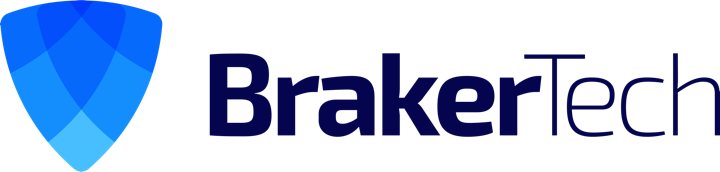Objective
Convert your .crt and .key or .pfx file to a .pem file
Tools
OpenSSL– This tool will do the conversion
Note: If you have Visual SVN Server then openssl is located at:
"%VISUALSVN_SERVER%\bin\openssl"
Converting .crt .key to .pem
This section describes how to convert a .crt and .key file to .pem
Linux/Unix/MacOS/Windows
Convert .crt and .key to .pem
openssl pkcs12 -export -in /path/to/my.crt -inkey /path/to/my.key -out /path/to/my.p12 openssl pkcs12 -in /path/to/my.p12 -nodes -out /path/to/my.pem
Convert .pfx to .pem
openssl pkcs12 -in mycert.pfx -out mycert.pem -nodes
Example – convert .crt .key with password to .pem without password
root@interweb-> openssl pkcs12 -export -in /path/to/my.crt -inkey /path/to/my.key -out /path/to/my.p12 Enter Export Password: Verifying - Enter Export Password: root@interweb-> openssl pkcs12 -in /path/to/my.p12 -nodes -out /path/to/my.pem Enter Import Password: MAC verified OK root@interweb->
Windows with Visual SVN Server
1. Convert your cert to a .pem file with the following instructions
Convert .crt and .key to .pem
"%VISUALSVN_SERVER%\bin\openssl" pkcs12 -export -in my.crt -inkey my.key -out my.p12 "%VISUALSVN_SERVER%\bin\openssl" pkcs12 -in my.p12 -nodes -out my.pem
Convert .pfx to .pem
"%VISUALSVN_SERVER%\bin\openssl" pkcs12 -in mycert.pfx -out mycert.pem -nodes
2. Copy the my.pem to “%VISUALSVN_SERVER%\certs”
3. Update “%VISUALSVN_SERVER%\conf\httpd.conf” to reflect the name of your .pem.
Example (line 106/107):
SSLCertificateFile certs/my.pem SSLCertificateKeyFile certs/my.pem
4. Restart the VisualSVN service