Fix the omega.contacts.msn.com error message in Pidgin
UPDATE -> Pidgin has officially fixed this error in their latest release, get it here
Invalid certificate authority signature The certificate chain presented by omega.contacts.msn.com does not have a valid digital signature from the Certificate Authority from which it claims to have a signature.”
Instructions adapted for Firefox:
- Visit https://omega.contacts.msn.com/, and see Directory Listing Denied.
- Click on msn.com in the navigation bar => More Information => View Certificate => Details => Export.
- Name the file Microsoft_Secure_Server_Authority_2010.pem. Note what folder the file will be placed in. Click save.
WINDOWS
- Go to C:\Program Files\Pidgin\ca-certs\ folder
- Paste the download files there
- remove file Microsoft_Internet_Authority.pem if it exists!
LINUX
Move the file produced to to .purple/certificates/x509/tls_peers/
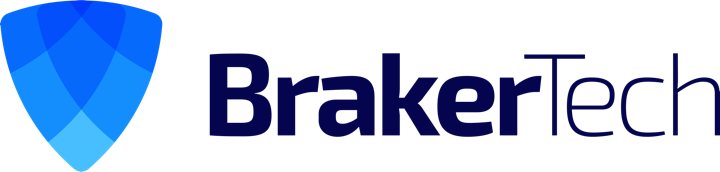
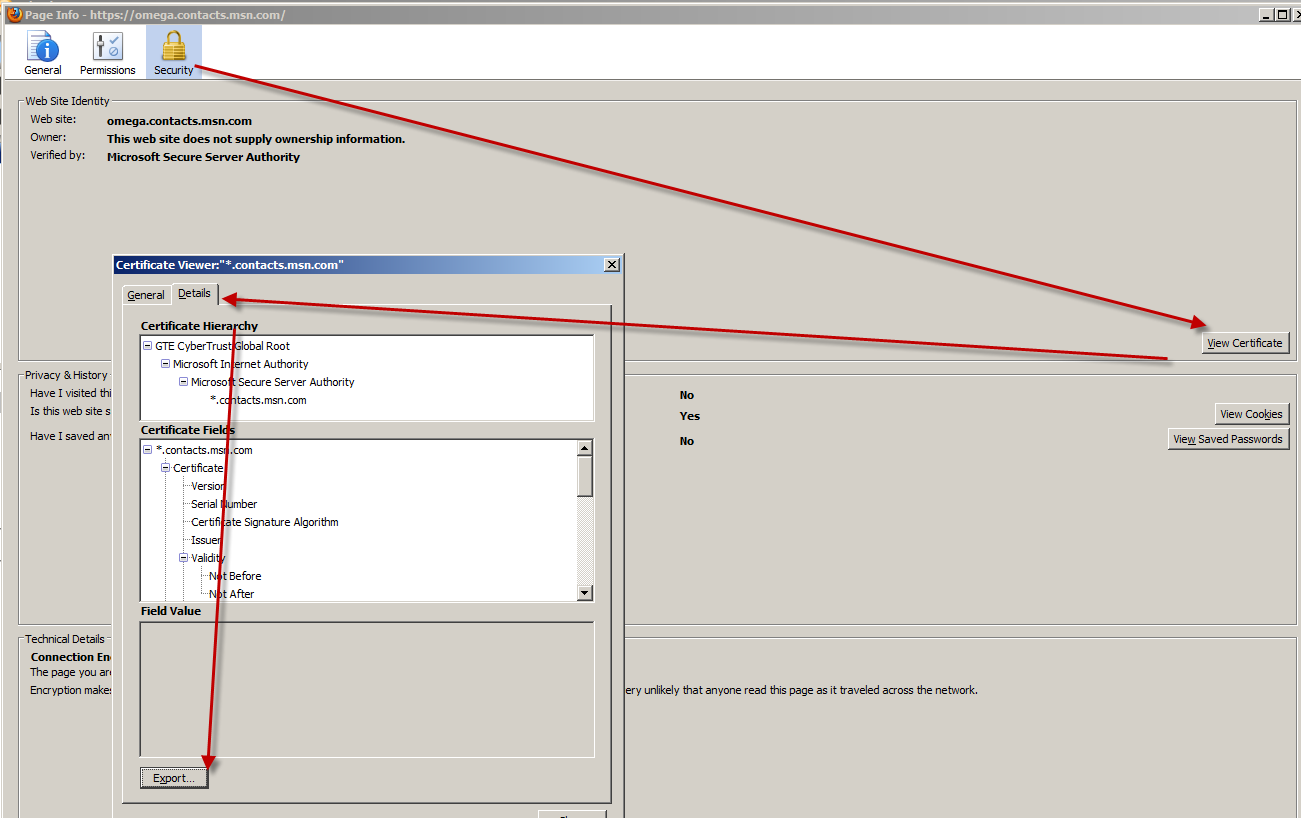
This solution is only temporary. You should change your blogpost to look like this.
By using your solution, you are only temporarily importing a certificate which is not verified against the intermediate certificate. If you want a permanent and a safe solution, use this guide
http://squidsrants.blogspot.com/
i tried the one at squidsrant and it work temporarily but started failing. my solution fixed my issue