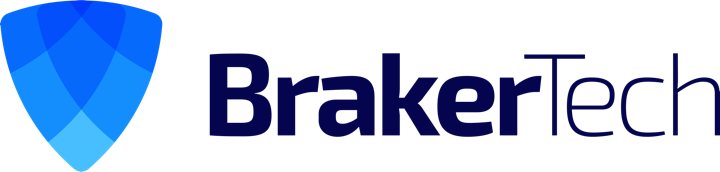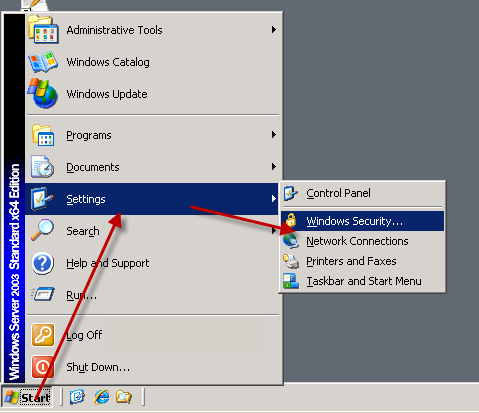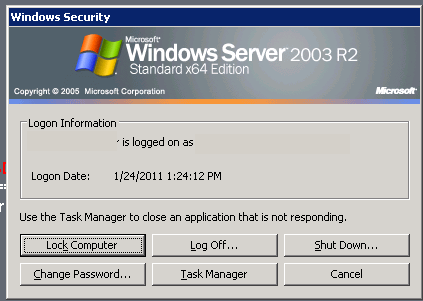Windows Server: Change User Password Via Remote Desktop
Remote Desktop Protocol (RDP) is a multi-channel protocol that allows a user to connect to a computer running Microsoft Terminal Services. The server listens by default on TCP port 3389.
Under remote desktop you can not hit CTRL+ALT+DEL to change password. However, there is another way to change passwords for users on Windows systems via RDP.
1. Login into server over RDP session.
2. Click on Start > Windows Security
3. Click on the “Change Password” button.
4. Now, enter your old password, then your new password twice in the respective fields.
5. Finally, click “OK”
The password for your user should be changed.
Need to change password remote desktop?