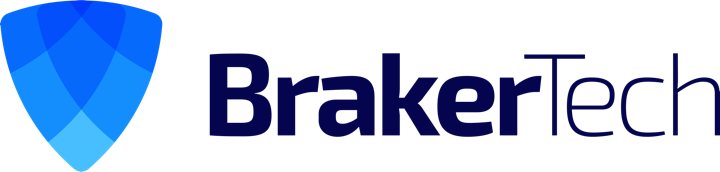By default the e-room plugin won’t install on server 2008. Here’s howto install eroom on server 2008.
1. Run the eroom plugin setup .exe.
2. Locate the temp.msi that was created on your machine (should be under your %username%/Local/Appdata/temp somewhere, do a search for *.msi and look for the most recently created ones).
Once you have located the .msi copy it to a temporary directory on your hard drive.
Edit the installer .msi
1. Download and install the windows sdk: http://www.microsoft.com/downloads/en/details.aspx?FamilyID=c17ba869-9671-4330-a63e-1fd44e0e2505&displaylang=en
2. Install C:\Program Files\Microsoft SDKs\Windows\v6.0A\bin\orca.msi
3. Run Orca
4. Open up the .msi that you want to work with your operating system
5. Click the table “LaunchCondition”
6. Change the condition and make it always true
7. Save file
8. IMPORTANT! you must exit ORCA before running the .msi file
Example condition (eroom plugin:)
(Not Version9X) And (Not VersionNT=400) And (Not VersionNT=500) And (Not (VersionNT=600 And Not (MsiNTProductType=1)))
For this msi to install on server 2008, this should be modified to appear as:
(Not Version9X) And (Not VersionNT=400) And (Not VersionNT=500) And (Not (VersionNT=600 And Not (MsiNTProductType=1)))