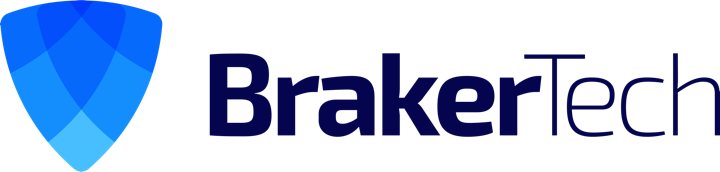Mounting Shares via SSHFS with Fuse for OS X and Macfusion
Apple’s OS X Lion operating system is a fussier cat than its predecessors in a few regards – specifically, printing and access to mounted network shares. Fortunately we’ve come up with some work-arounds! A solution for printing issues can be found here, while this document will show you how to access our network filesystems as locally mounted drives from anywhere, regardless of whether you are on your laptop at an airport using wifi, or on your desktop machine.
This solution isn’t restricted to use on Lion and may actually be preferable to standard methods such as SMB for a number of reasons:
- Portability: drives can be mounted at work, from home, or on the road in the same way.
- VPN is not neccessary.
- Flexibility: you can create a custom network drive from any filesystem on the network your have access to via ssh/sftp!
Here is what you need to do:
1. Download and install Fuse for OS X (https://github.com/osxfuse/osxfuse/downloads). Make sure to check “MacFUSE Compatibility Layer”.

2. Download and install Macfusion (http://macfusionapp.org/)
**Mountain Lion folks need to use this one: http://www.danielzhang.info/drupal6/system/files/Macfusion.app-built-by-Daniel-Zhang.zip
3. Launch Macfusion and create a share. Use the following screenshots as a template:

press the plus button and select “SSHFS”

- Host: The _hostname_ of the server that you SSH to, for most purposes this will be access.engr.oregonstate.edu.
- User name: Your ENGR username.
- Password: Your ENGR password.
- Path: UNIX path to directory you want to mount. In this case something similar to /nfs/stak/students/m/myusername

Under “SSH Advanced” check “Follow Symbolic Links” and at the arguments “-o defer_permissions” as seen above to “Extra Options”.

Under the “Macfusion” tab, enter a Volume Name. Otherwise it will default to the server address.
Checking “Ignore Apple Double Files” will prevent littering the remote file system with Mac metadata files, but may also prevent opening and directly saving from some apps such as Photoshop. “Enable Negative VNode Cache” should not be enabled for shared filesystems. It may however speed things up on your own home directory.
Click “OK”
4. Click the “Mount” button and after a moment, your new share should be available as a mounted drive.
In some cases, a reboot maybe needed to get things working properly.