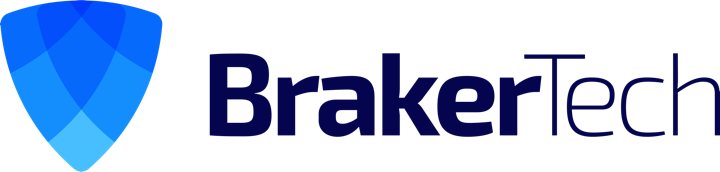Column Selection – Sublime Text 3
Selecting an entire column of text using Sublime Text 3 on a Mac can be frustrating.
Here is how to do it the easy way!
Legend
⌘ - Command
⇧ - Shift
⌃ - Control
<- - Left Arrow
-> - Right Arrow
Instructions
Follow these steps:
- ⌘ + A – Select All
- ⌘ + ⇧ + L – Split selection into lines
- < – OR -> Move column cursor left/right
- ⌘ + <- Move column cursor to first column
- ⌘ + -> Move column cursor to last column
- ⌃ + ⇧ + <- Keep column selection and move one word/punctuation to the left
- ⌃ + ⇧ + -> Keep column selection and move one word/punctuation to the right